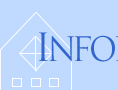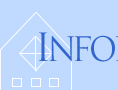The Basics of Using Excel
Selecting Data in Excel
|
|
Microsoft Excel provides a powerful approach to manipulating large
amounts of data.
Excel Spreadsheets
Excel displays data in a rectangular array of cells, and the selection of
ranges of cells is therefore the foundation for manipulating that data.
-
A spreadsheet like the following illustrates the typical
format used by Excel:
Each piece of data appears in its own cell, which are labeled in
columns by A, B, C, ... and in rows by 1, 2, 3, ....
So, you reference Jimmy Java's Test 3 score by "D6".
Selecting Cells
Excel allows the selection of ranges of cells, the foundation for manipulating the data therein.
- You can select cells with a single click on them (see the above where D6
is selected).
- You can select entire columns or rows of cells by clicking on their label
(e.g. on "D" or "6", respectively):
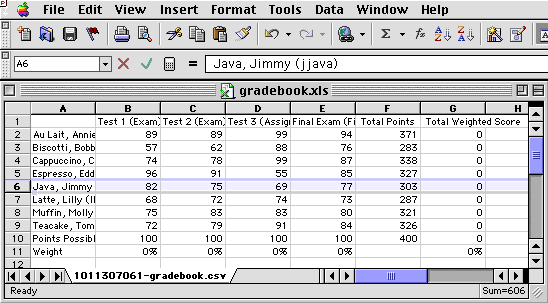
- You can select multiple contiguous cells, rows, or columns by click-holding
and dragging across the cells, columns, or rows:
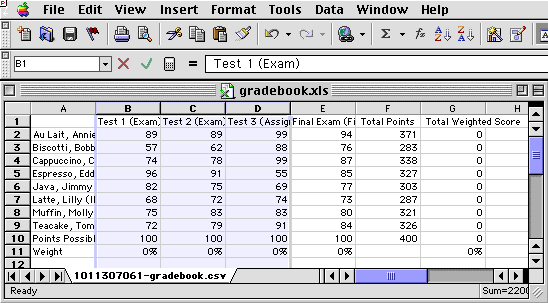
You can also click on an initial cell, column, or row, hold down the Shift
key, and then click on a final cell, column, or row, and everything in between
will be selected.
- A selection of cells, columns, or rows may be added to (continguous or noncontiguous)
by holding down the
 /
/  key (on
key (on  ) or Control key (on
) or Control key (on  ) and clicking on the additional cells, columns, or rows:
) and clicking on the additional cells, columns, or rows:
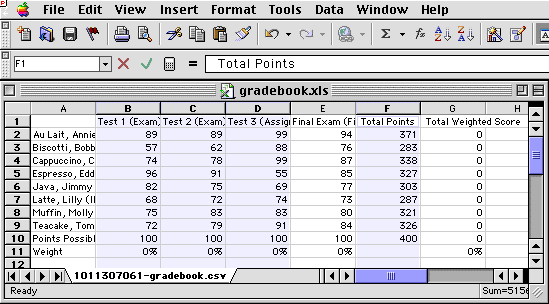
You can also remove cells, columns, or rows from a selection with the same
key-click combination.
|